You can bring a Gravity Form and it’s data into Profiler by including your database on the notification. This allows all kinds of data from Gravity Forms to be sent to Profiler for adding or matching to clients.
Setting Up Notification Send
After setting up your form in Gravity Forms/Wordpress, you can set up a new notification (on top of any that you already have) to send a copy of all the data to Profiler.
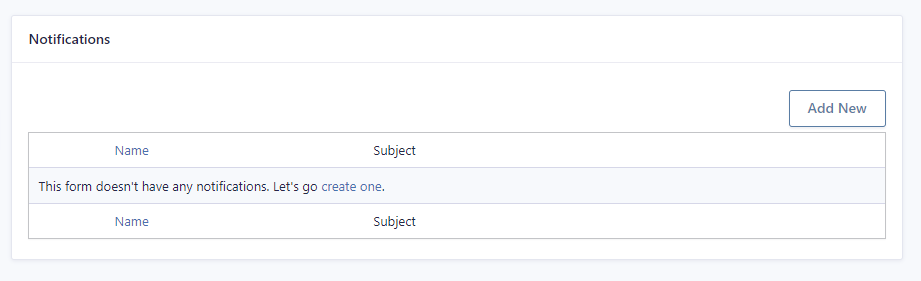
In your Gravity Form Settings go to Notifications and choose Add New

In the Name field give a description (ie. Send to Profiler), and in the Send To select Enter Email and put in your form capture email address
You put this Capture Email Address into the Send to Email field in your gravity forms.
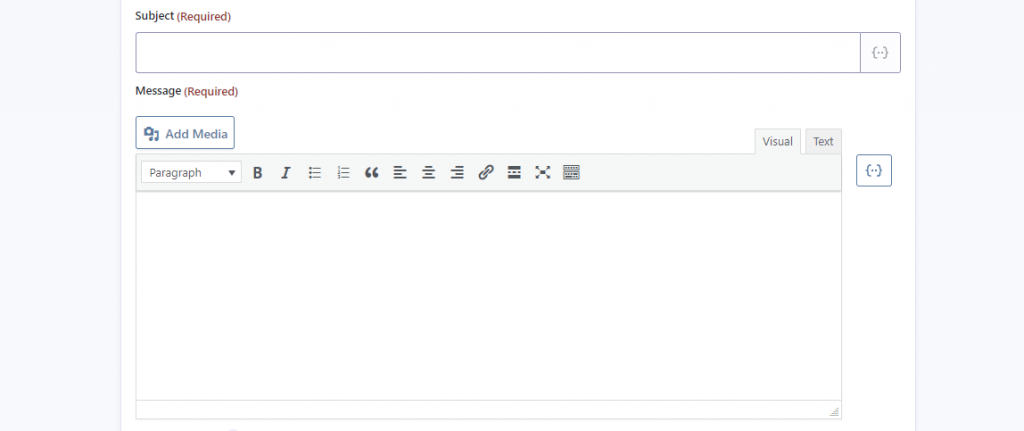
Put in a Subject for your notification – this helps you identify what the data is (ie. Annual 2020 Survey)
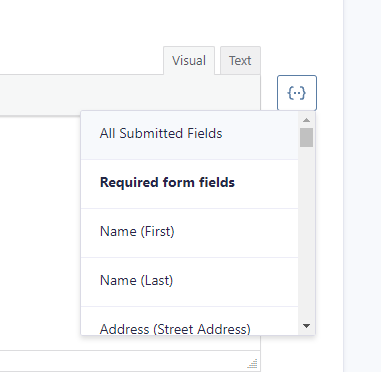
And in the Message field click the little icon to the right ( {…} ) and choose All Submitted Fields, this will ensure that Profiler gets all the data as submitted on the form.
When ready to save click Update Notification, and this will now send a copy of all your submissions from this form directly to Profiler.
