The Utilities > Document Repository allows you to store items inside the Profiler system for historical purposes or for attaching to emails and templates as attachments.
The Document Repository allows you to upload files from your computer into various folders for use later.
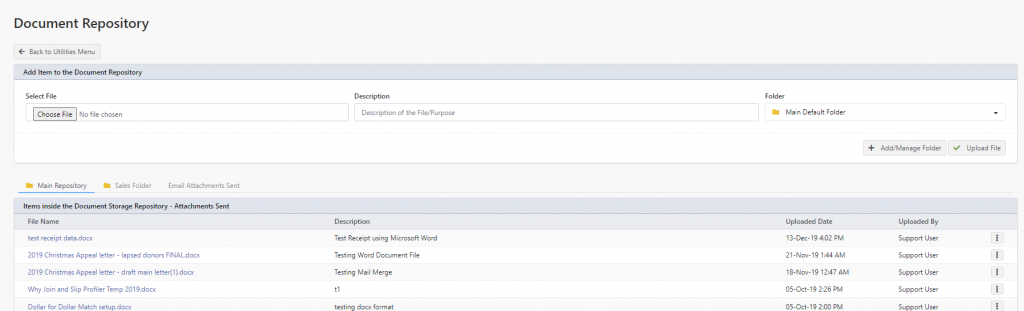
Uploading a File
To upload a file, click on Select File > Choose File and find the file you wish to upload. In the Description field, you can put in the description of the file – this allows for easier reference at a later time.
In the Folder you can select the folder to attach the file into. To add new folders, you can click on Add/Manage Folder (instructions below), when ready to upload the file into the repository – click Upload File and the file will then be stored in Profiler ready for us.
Managing Folders
You can add folders to your document repository to allow for files uploaded to be put into logical locations. You can click Add/Manage Folder on the main Utilities > Document Repository screen.
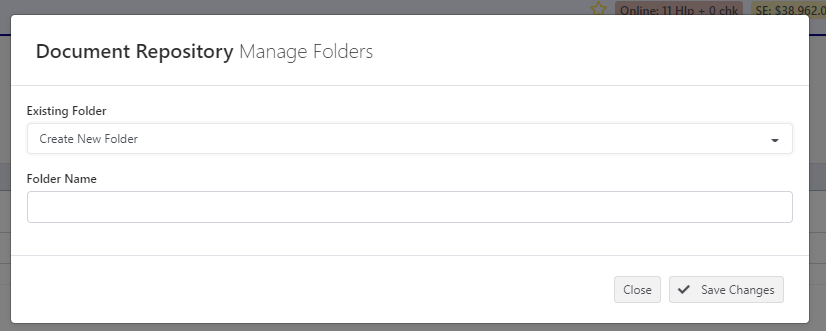
To create a new folder, choose Create New Folder in the Existing Folder dropdown, and in the Folder Name type in the new name of a Folder. If you wish to remove a folder, select it from the Existing Folder dropdown, and the option to Delete the Folder will appear.
File Options
For each file in Utilities > Document Repository you have a number of options on the “…” menu
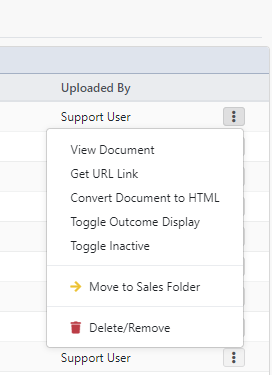
View Document – allows you to display the attachment
Get URL Link – allows you to generate a URL that you can send in email, or other systems, linking directly back to the document.
Toggle Outcome Display – if the document is used in a Outcome display in Tasks, you can enable/disable this document from displaying in this location
Toggle Inactive – this allows the document to be set as inactive (cannot be attached to new emails etc), or back to active. By setting it as Inactive, it allows the history to be kept, but not sent out on new correspondence.
Move to X folder – will allow you to move the document selected to a different selected folder.
Delete/Remove – will delete and remove the document from the repository.
