The CBM data export is available for import natively into Profiler. This will look at the data provided and match (or create) any clients needed.
Before you start – you should create a new client acquired code (for new clients) under Setup > Client > Acquired to Database Code and also a new role code Setup > Client > Role Code – which all clients who are on the import (old and new) will be included.
The CBM file provided will have the following headings

In Microsoft Excel save as this file as a CSV file, and then this is the file we will upload to Profiler.
Profiler Upload
From Utilities > Database Management Tools choose Import Module

You will see any previous imports you have done, and click Add New Data File
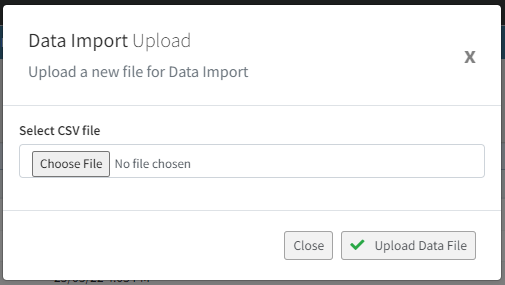
Choose the CSV file you made in the first step and click Upload Data File – this will send the file up to the Profiler server, and return you to the first screen, now showing this latest file at the top of the list. From the “…” menu for the file choose Process File

From the Format dropdown select CBM data and click Preview Format
When Preview Format is clicked it will show you the data inside the file and the final column will give you the outcome – ie. existing client or new client to be created.

As the base of the screen – in the add role code – choose the role code you made. Each client (old and new) will be assigned this role code. In the add acquired code select the added reason – which new clients will be set as the acquired code.
If you are happy with the data shown, click Import Data and Profiler will import the data.
