This document explains how to get externally designed templates in Active Campaign into Profiler for use within the Profiler Email system
From your Active Campaign > Campaign > Manage Template menu choose the Campaign Template you wish to have in Profiler
- In Active Campaign – Hover over the template you wish to use, and click Share

- In Active Campaign – hover over the Template you wish to use and Click Share
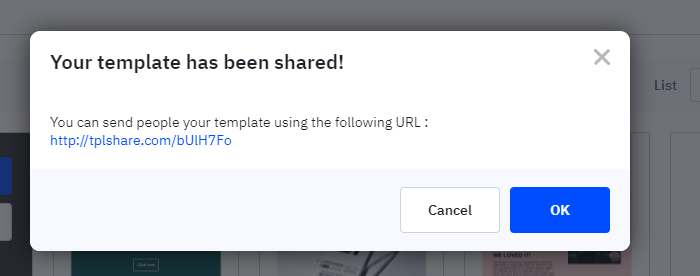
- Active Campaign will then generate a link you need to copy
- Copy this link and go to Profiler > Setup > Templates > External/Import Templates
- You can either create a new template or use the “…” menu on the existing template if you wish to override this
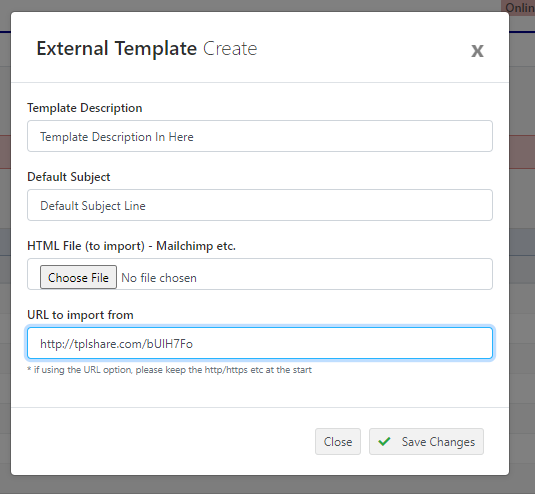
- If creating a new template (or updating an existing) you can paste the URL into the URL to import from field, and fill in any of the other details as needed.
- When ready click Save Changes this will import the template from Active Campaign into Profiler ready for use.
- You can use the “…” menu to View the Template to ensure that the Template has imported correctly.
