When you are defining a regular payment, which could be a subscription, membership or just gift, you can define it a regular payment type.
Commonly this is used for different types of memberships/subscriptions, or used for defining gift platforms. If using the subscription centre, each Regular Payment type will be broken down in that screen.
This article shows you how to create, and assign regular payment types
Creating Regular Payment Types
- Go to Setup > Regular Payments > Types
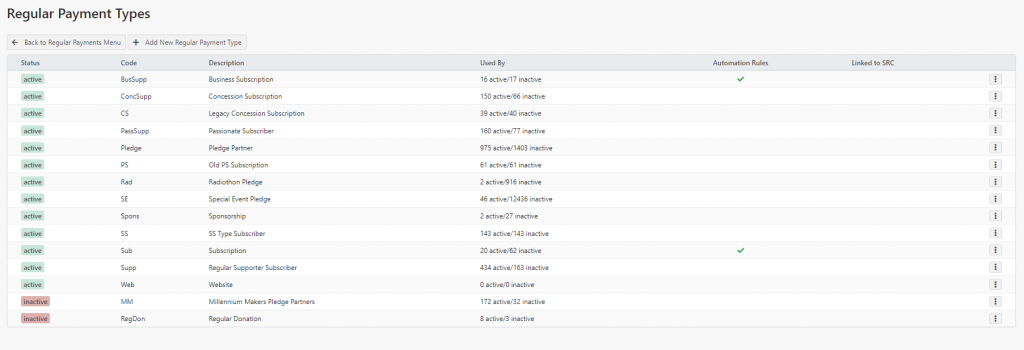
You will see any of your existing regular payment types that have been defined. You have the “…” menu which allows you to edit / delete existing payment types.
To create a new Regular Payment Type click Add New Regular Payment Type at the top of the scren.
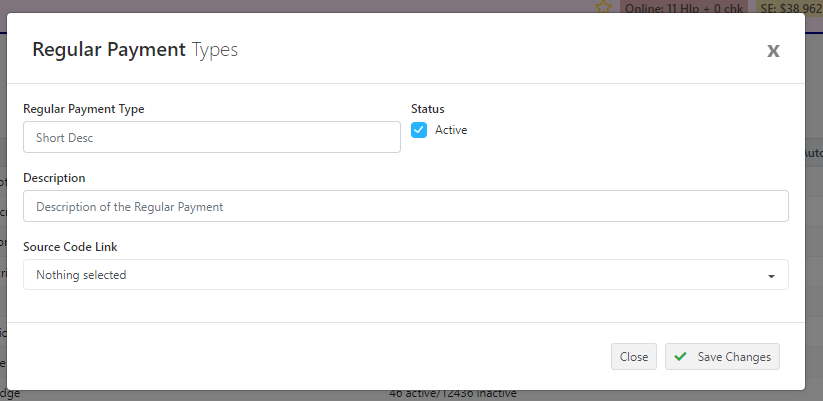
- In the Short Description put a short set of codes that define this type.
- Description can be a longer description on what this regular payment type is
- Active when ticked (default) means you can assign it to Regular Payments
- Source Code Link allows you to link this Regular Payment Type to a particular source code. Most often this can be left as Nothing Selected
Click Save Changes and the Regular Payment Type is now available for selection.
Assigning a Regular Payment Type
- Go to the Client required and click on the Regular Payments tab (this may be renamed in your system if you have some terminology changes)
- Click On the Regular Payment you wish to edit
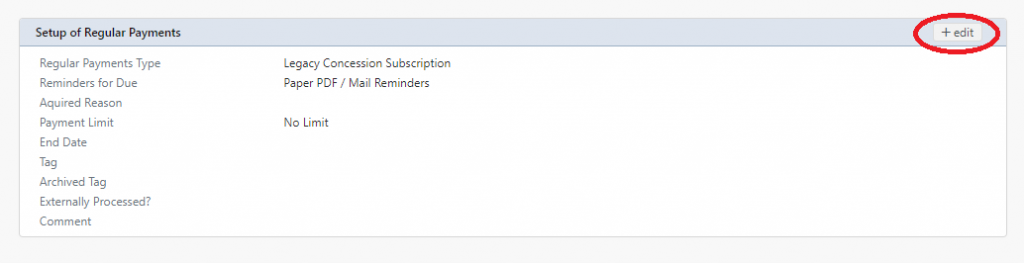
- In the bottom left section on Setup of Regular Payments click on the Edit button

In the pop-up that appears in the Regular Payments Type section from the drop-down, select the Payment Type you wish to set this regular payment as.
Click Save Changes
This will immediately set this regular payment as the type you have selected.
