Profiler will support the payment information provided from Gravity Forms using the data field setup as provided here – however, to integrate with Stripe, to take the payment at the website with PCI compliance provided by Stripe – you will need to set up the Gravity Forms Stripe plugin.
Installing the Stripe Add-On
Step 1 – Add the Stripe plugin
(based upon: https://docs.gravityforms.com/installing-a-gravity-forms-add-on/)
You need to add the Gravity Form Stripe Add-On – you can easily do this by going into your WordPress admin back end – and click Forms and then Add-Ons – you will see all the available ones – find the Stripe one and click Install – and once installed – remember to Activate it – this puts the ability for Stripe to talk with Gravity Forms.
Step 2 – Configure the Stripe Plugin
This information is based upon https://docs.gravityforms.com/downloading-installing-the-stripe-add-on/
You need to now link Gravity Forms with your Stripe account – in WordPress go to Forms > Settings and then the Stripe tab
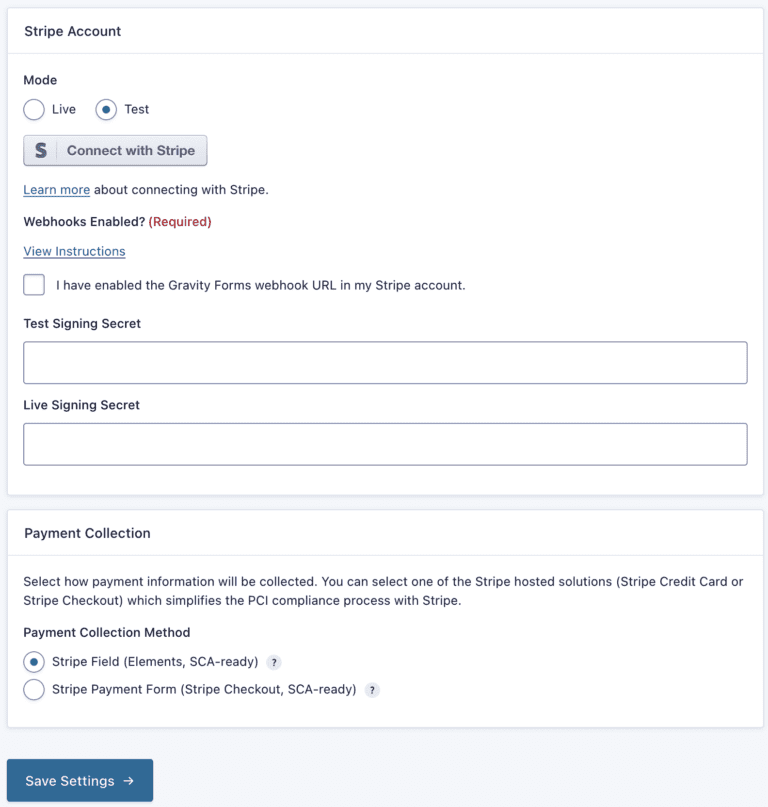
Set mode as Live (or Test) if you are making a test transaction mode
- Log in to your stripe account and access the Webhooks Management Page – https://dashboard.stripe.com/account/webhooks
- In Stripe – click the Add Endpoint
- In the Endpoint URL field – paste the URL found on the “View Instructions” on the Gravity Forms Setting Page
- Under Version – Latest API version
- Under Select Events to listen to – and select the Select All Events
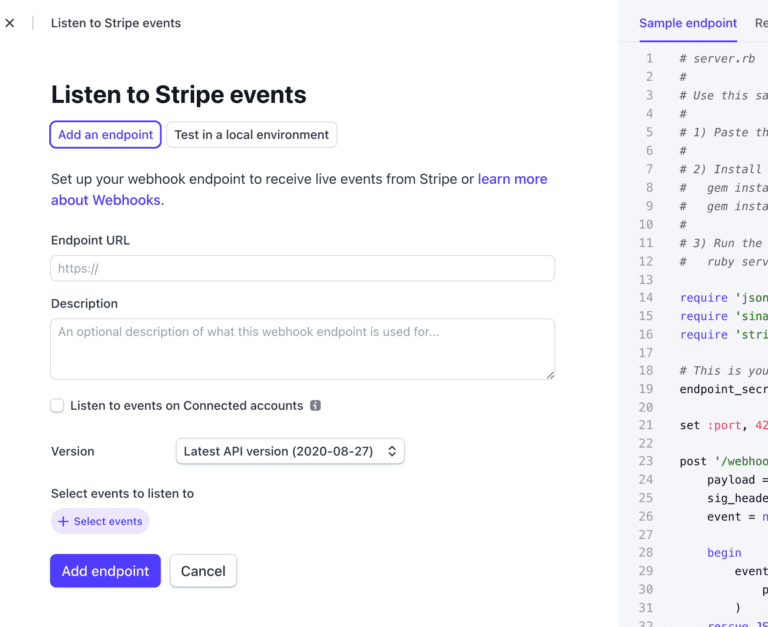
- Then click Add events button to save the selection
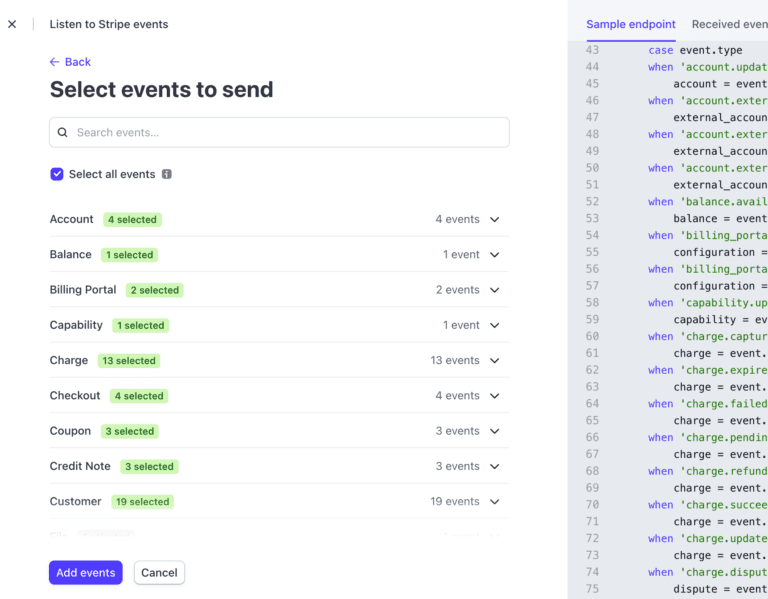
- Then click the Add Endpoint button and this will save the webhook in stripe
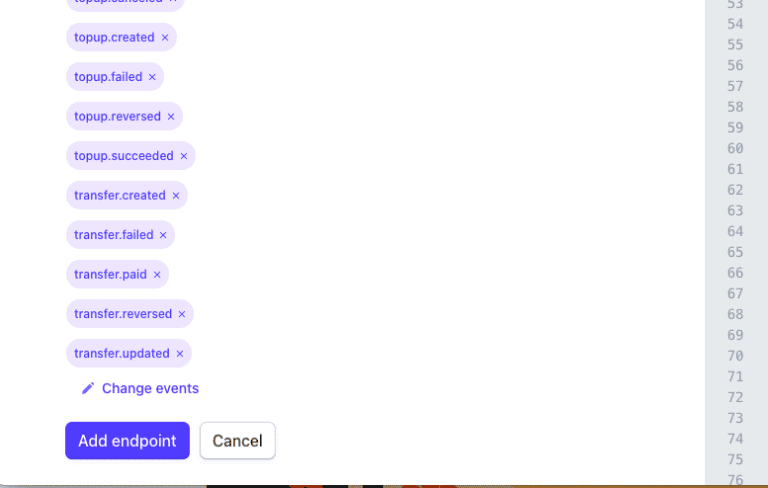
- This will now create the endpoint in Stripe so it knows how to pass the data back to Gravity Forms.
- In the screen on Stripe – under Signing Secret – click Reveal
- Back in wordpress enter the Signing Secret from the Stripe Webhooks page into the Stripe settings. Use the Test Signing secret or Live Signing secret field as applicable.
- Check the I have enabled the Gravity Forms webhook URL in my Stripe account. box.
- Click Save Settings at the bottom of the page
This has now integrated the Stripe and Gravity Forms connection
